In addition to filling in empty shifts, Viewer allows you to swap two providers or assignments on your schedule.
To do this, navigate to the day you’d like to make a swap on. In the schedule, select the orange edit button in the bottom right-hand corner. Now you can select the assignment or assignments you would like to swap.
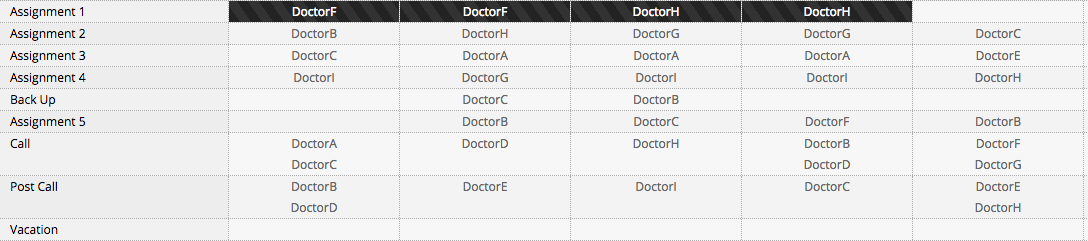
Here, we will be swapping Doctor F and Doctor H from Assignment 1 with Doctor A. you can swap multiple assignments across multiple days with multiple providers. We can see that the Edit Ribbon has updated to show that you will edit 4 shifts. Select the Replace the button.

We can see that the Edit Ribbon has updated to show that you will edit 4 shifts. Select the Replace the button.
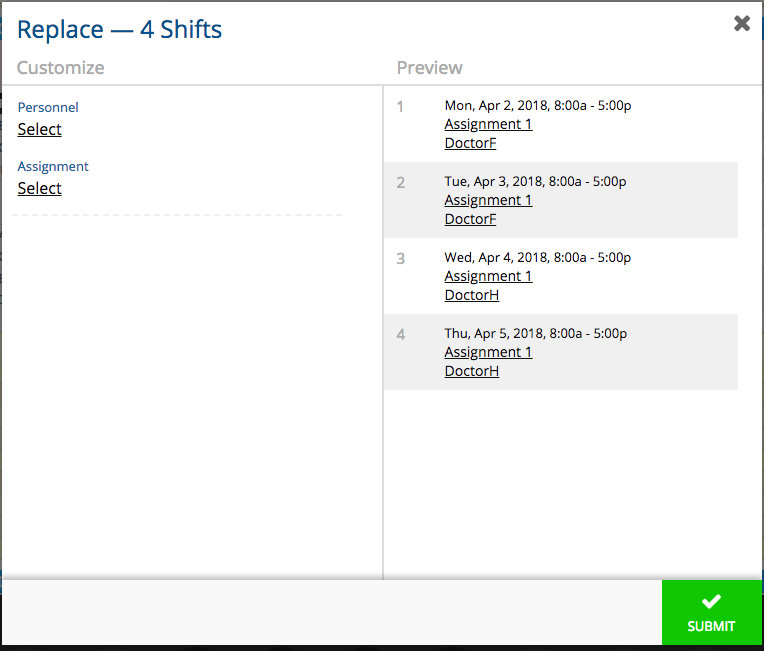
The pop up display the assignment(s) and the current providers. From this window we want to select a new personnel to take the position. To do so select the Select link.
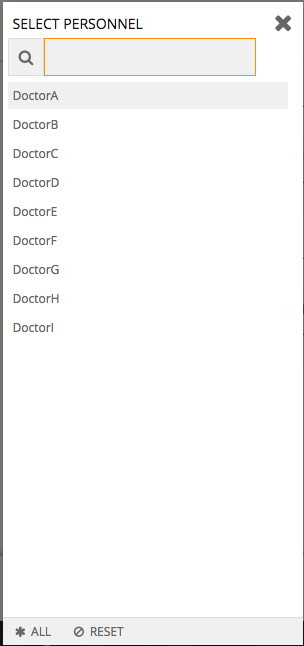
A list of providers will appear allowing you to select Doctor A. For this example we will only use one provider. to select more view the Swapportunities page.
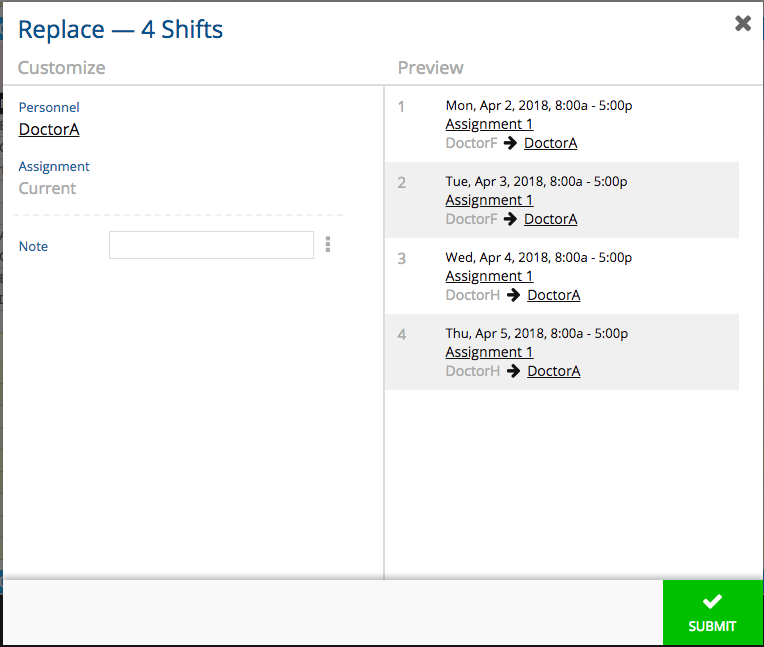
The pop up window will update to show the selected provider and show the new assignments the provider will be placed in. You can add a note that will appear on each assignment that is swapped as a yellow square in the assignment slot and can be viewed by hovering the mouse over the assignment slot.
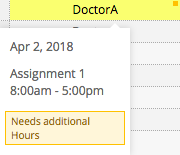
If there are compatibility errors, after you press submit another window will appear showing you the error. You can force the swap or cancel the swap at that point.
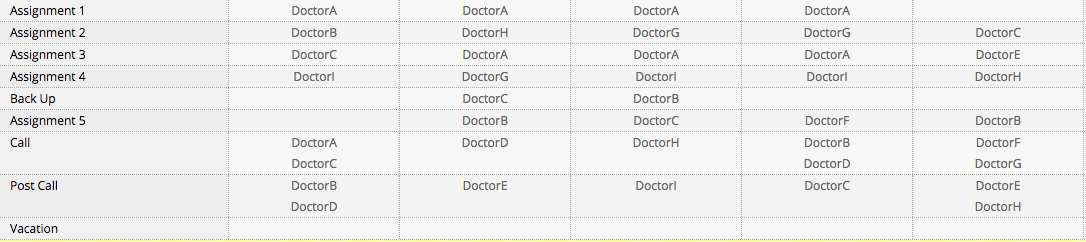
Once you press submit you will see that Doctor A is now placed in Assignment 1.